Introduction
Welcome to the Quick Start guide for LemChat! This page will help you get up and running with LemChat by walking you through the essential steps to set up your account, create your first AI Agent, and integrate it into your platform
What is LemChat?
LemChat is an AI-powered platform that enables businesses to create custom AI Agents, tailored to their specific data and requirements. By integrating LemChat into your website or application, you can enhance customer support, generate leads, and engage users more effectively.
Key Features:
- Customizable AI agents: Train AI agents using your own data sources, such as documents, websites, or databases, to ensure accurate and relevant responses.
- No-Code Integration: Easily embed AI agents into your website or platform without the need for extensive coding knowledge.
- Advanced Analytics: Monitor AI agent interactions to gain insights into user behavior and improve performance over time.
- Multi-Platform Support: Deploy AI agents across various platforms, including websites, mobile apps, and messaging services, to reach users wherever they are.
How to add the AI agent to my website?
The easiest way to add your trained chatbot to your website is using the iframe embed code. Follow these simple steps to get your chatbot up and running.
Step-by-step instructions:
- Navigate to your trained chatbot in the LemChat dashboard
- Click on the chatbot to open its details
- Go to the "Embed" tab in the navigation
- Copy the iframe code provided
- Paste the code into your website's HTML
iFrame Embed
Once you're in the Embed tab of your trained chatbot, you'll see the iframe code ready to copy. The embed page provides both HTML and React/JSX versions for your convenience.
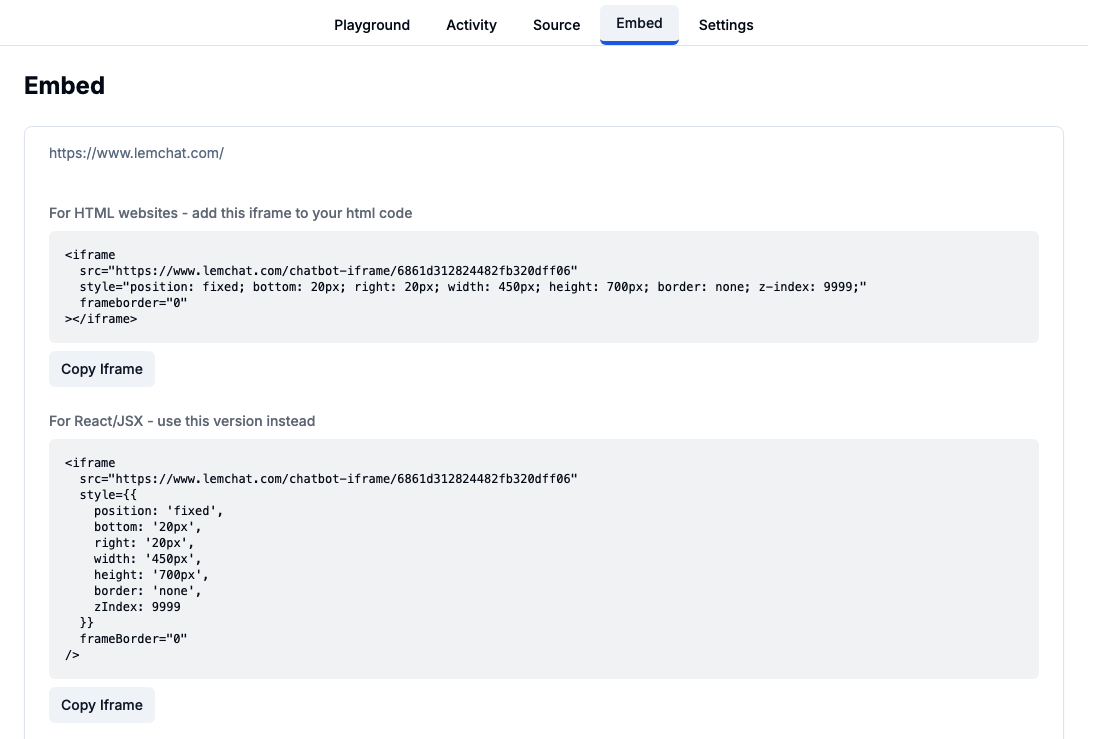
The Embed tab in your chatbot dashboard showing iframe code examples
The iframe method works on any website and requires no coding knowledge. To make the chatbot appear on every page of your website, you need to place the code in the right location:
Where to paste the iframe code:
- React/Next.js websites: Paste the React/JSX version in your root layout file (e.g.,
layout.tsxor_app.tsx) - HTML websites: Paste the HTML version just before the closing
</body>tag in your main template or layout file - WordPress: Add it to your theme's
footer.phpfile or use a plugin to inject code site-wide - Single page only: Paste the code directly into the specific page's HTML where you want the chatbot to appear
Example HTML iframe code:
<iframe
src="https://www.lemchat.com/chatbot-iframe/YOUR_CHATBOT_ID"
style="position: fixed; bottom: 20px; right: 20px; width: 450px; height: 700px; border: none; z-index: 9999;"
frameborder="0"
></iframe>Note: The chatbot will appear as a floating widget in the bottom-right corner of your website. Users can click the chat icon to start a conversation with your AI agent.